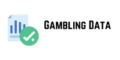Setting up your WordPress homepage via the admin dashboard
Setting your WordPress homepage through your admin dashboard is the easiest way to set your homepage. Here’s how :
1. Log in to WordPress
Before we start modifying the home page, the first and most important step is to log in to your WordPress cms admin panel . Here’s how:
Go to your website address ending with /wp-admin. For example, if your digital marketing website is called mywebsite.com, type mywebsite.com/wp-admin in your browser.
Enter your username and password. If you have forgotten your login details, you can use the “Forgot Password?” option and follow the instructions.
Click the “Log In” button. Once you have successfully logged in, you will be redirected to your WordPress dashboard.
WordPress Login Window
2. Set up your WordPress home page
To set your home page, follow these steps:
Go to Settings in your Admin Panel. In the left menu of WordPress, click on “Settings” and then select “Reading” (as shown in the image below).
Select the “Static Page” option. By default, WordPress sets the latest posts as the home page, but to set your own page, select “Static Page” (as shown in the image below).
Select your home page from the drop-down list. In the “Home” section, click the drop-down list and select the page you want to set as your home page.
Save Changes. Once you have made your selections, click “Save Changes” at the bottom of the page to save your settings.
Check if your website is working properly. Open a new tab in your browser and enter your website address. Make sure that the first page that appears is the one you selected.
how to set home page – desktop
how to set home page – desktop
Setting your home page via the personalization screen
If you want to change your homepage but don’t want to go into WordPress settings, there’s another way to set your homepage: through the personalization screen.
The personalization screen is where you can digital marketing customize the look and feel of your site in a more visual and intuitive way. Here’s how to set a new homepage in 5 steps using the personalization screen.
Go to the Customization screen. Log in to your WordPress admin panel, then click “Appearance” in the left menu and select “Customize.”
Select the “Home” section. In the personalization screen on the left side you will find different customization sections. Click on “Home” or a similar option (the name may vary depending on the theme).
Change your home page. You will usually have the option to choose between displaying the latest posts or a static page. Check the “Static Page” option and select the page you want to set as your home page from the drop-down list.
Save and Publish. Once you have made your changes, click the “Publish” button in the upper left corner of the screen.
Check the effects of the changes. Go back to the main screen of your site and make sure that the new home page is displayed.
Remember to always log out after working in the admin panel, especially if you are using a public computer or an untrusted network. The security of your website is a priority.
How to Delete a Page That Appeared Automatically After Installing WordPress
Once you have set your homepage, delete the page that was automatically created during installation. This is usually the “Hello World!” page that displays just that.
Log in to your WordPress Admin Panel. Enter digital marketing your username and password, then click “Log In.”
Go to the “Pages” section. In the left menu, click on “Pages”. This will bring up a list of all the pages on your site.
Find the “Hello World!” page. You’ll see the default page in the list of pages. If you have multiple pages, you can use the search feature by typing “Hello World!” in the search bar.
Delete a page. Once you find the “Hello World!” page, hover over it. Additional options will appear. Click “Delete” to permanently remove the page.
Confirm deletion. WordPress will ask you to confirm that you whatsapp number database want to delete the entry. Click “Yes, I want to delete it” or the appropriate confirmation button.
Check to see if the page has been deleted. Return to the page list or refresh your page to make sure the “Hello World!” entry was successfully deleted.
Prepare your home page
Remember that in order to change your home page to something else, you need to have a page ready to take the place of your current home page. So before you start, you need to create a home page or change the look of the existing one.
Create a new home page
In the left menu, select “Pages”, then click “Add new” to create a new page.
Give your page a title. This could be something like “Home Page”, “Welcome to My Page” or anything else you think is appropriate.
Use the WordPress block editor to add text, images, videos, and other elements you want to include on your new homepage (or the template editor if you’re working with a theme).
Click “Publish” to make your new website available to visitors.
Match the look of your existing home page
In the left menu, select “Pages” and find your existing home page, then click “Edit.”
Use the Gutenberg block editor to make changes to your how to design a good user experience? content, add new elements, or remove unwanted parts (or the template editor if you’re working with a theme).
If you are using a customization plugin such as Bricks Builder, Elementor or Divi, open it and customize the layout and design of the page to your needs.
Click “Update” to save your changes.
What should my home page look like?
Your home page should be:
Clarity and simplicity – Your home page should present a clear and understandable message. Avoid information overload that can overwhelm visitors.
Visually appealing – Use an attractive design that attracts attention and reflects the character of your brand. Well-chosen images, graphics and a harmonious color palette can significantly uab directory improve the aesthetics of the page.
Intuitive and easy to use – The navigation digital marketing structure and arrangement of elements should allow for simple and quick access to the most important sections of the website.
Mobile-friendly – Make sure your home page is responsive, meaning it will display correctly on a variety of devices, including smartphones and tablets.
Summary
Setting up a home page in WordPress may seem like a complicated task, but in fact, even a novice user can change the home page to make it their own.
Remember that the appearance of your home page is very important to the success of your online business. Your home page is your website’s calling card – it’s what visitors will see first. That’s why it’s so important that it’s not only aesthetically pleasing, but also functional and provides value to your readers.
In the digital world, you only make a first impression once – a well-configured homepage ensures it will be a positive one.
If you want me to design a website for your company, contact me . I will create a website that will appeal to users not only with its appearance, but also with its message.
How to Set Up Your WordPress Home Page
How to change the appearance of a WordPress page?
The look of a WordPress site can be changed using themes and plugins. To change a theme, go to the “Appearance” > “Themes” tab in the admin dashboard. There you can browse available themes, install new ones, or modify existing ones.
How to change the appearance of a WordPress page?
The look of a WordPress site can be changed using themes and plugins. To change a theme, go to the “Appearance” > “Themes” tab in the admin dashboard. There you can browse available themes, install new ones, or modify existing ones.
How can I change my WordPress home page?
To change your home page in WordPress, go to “Settings” > “Reading” in your admin dashboard. Then, in the “Home Page Displays” section, select “Static Page” and from the drop-down list, select the page you want to set as your home page.
What is a static page in WordPress?
A static page in WordPress is a page that does not automatically change as new content is added, unlike the latest posts page.
Can every subpage be the home page?
Yes, in WordPress any subpage you create can be set as your home page.
How to set up a static page in WordPress?
To set up a static page in WordPress, go to your admin dashboard, click “Settings”, then “Reading”. In the “Home Page Displays” section, select “Static Page” and from the drop-down menu next to “Home Page”, select the appropriate page.